Continuous Order Notification FAQs
With Enstack's Continuous Order Notifications, you can stay on top of every new order by receiving repeated alerts until you view the order in the app. This feature ensures you never miss a time-sensitive order, whether during business hours or around the clock.
How do I turn on Repeated Notification?
To enable this, follow these steps:
I. On the home page, tap My Account.
II. Go to your Online Store Settings.
III. Scroll down to the Notifications section.
IV. Enable "Repeat Notification."
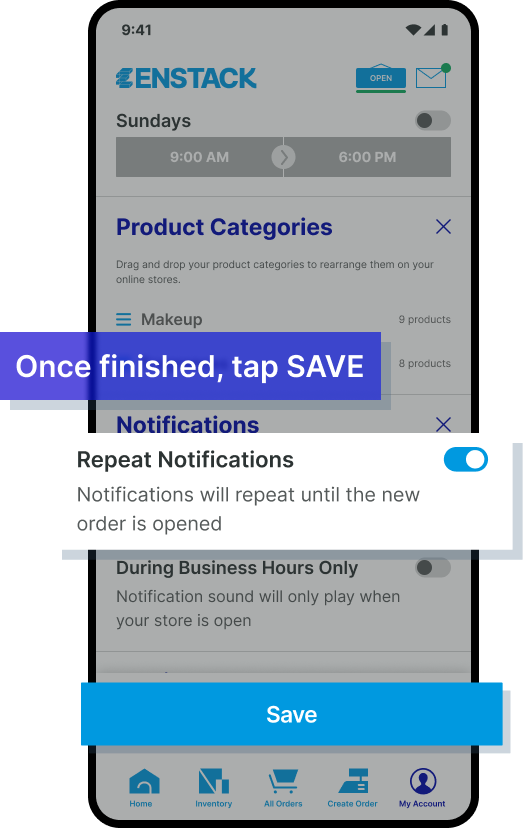
Can my notifications for new orders keep playing?
For some stores, it may be important that they don’t miss any new orders. This is especially true for time-sensitive products, like stores selling ready-to-eat meals where customers may be ordering for their lunch or dinner that day.
With Enstack, you can opt to have new orders keep ringing until you open the app to view the order. Until opened, the notification sound and the push notifications will keep alerting you every minute, ensuring that you don’t miss a single new order.
Can I limit notifications to business hours only?
Yes. You can choose to receive repeated notifications only during your set business hours by turning on the "During Business Hours Only" option in the Notifications section. This ensures you won’t be disturbed by order notifications outside your specified operating hours. You can easily adjust these business hours anytime in your settings to match your store's schedule.
What happens if my business hours are set to ‘Always Open’?
If your business hours are set to 'Always Open,' you’ll receive repeated notifications at any time, day or night. This is ideal for stores that operate 24/7, ensuring you're alerted to every new order immediately, regardless of the time. However, if you'd prefer notifications only during specific hours, you can update your business hours in the settings.
What happens if my phone is in silent mode?
If your phone is in silent mode, you will still receive push notifications, but the sound will be muted. Make sure your phone is not silent if you need to hear notifications.
What if I don’t want repeated notifications?
If you turn off repeat notifications, you will still receive a notification, but only once for each new order. This is a good option if you prefer not to be constantly alerted, but still want to stay updated on new orders. You can always turn repeated notifications back on in the settings if your needs change.
What should I do if I’m not receiving notifications?
Ensure that notifications are enabled both in your phone’s settings and in the Enstack app. If notifications are still not coming through, try restarting the app or your phone.
Additionally, check if your phone is in "Do Not Disturb" mode or if you have restricted background app activity, which may prevent notifications from appearing. If the problem persists, updating the app or checking for any pending software updates on your device could help.
Related Articles
How do I shop from an Enstack Web Store?
Enstack Web Stores make it easy for buyers to browse products, add to cart, and check out. To order from your favorite Enstack Web Stores, follow the steps below:How do I check out from an Enstack Web Store?
Checking out is easy and familiar on Enstack Web Stores. The Enstack checkout form comprises of 8 main sections: Customer Information Mode of Collection Delivery Address, if the order is for Delivery Pickup Address, if the order is for Pickup Payment ...What are the differences between the shipping options in checkout?
You have 4 possible shipping options available to you when you check out from any Enstack Web Store. These are: Buyer Pickup To be chosen if you want to pick the order up yourself or book your own pickup. Enstack Same Day Also known as on-demand ...How can I activate my Chat Store?
The Enstack Chat Store is another way you can sell online, allowing inquiring buyers on Facebook Messenger to easily check out and pay for an order without leaving Messenger. This feature is available to Starter users and up. Turning on the Chat ...I want to pause receiving orders from my Online Stores for now. How can I turn off my Web Store and Chat Store?
If you wish to pause taking orders on your Web Store, you may put your store on Vacation Mode. Vacation Mode temporarily prevents visitors from adding to their cart and checking out from your Web Store and Chat Store. Don't forget to turn it off when ...