How to activate Credit/Debit Card in my webstore?
Credit/Debit Card is a feature that enables accepting payments through credit and debit cards on merchants' webstores. Activating Credit/Debit Card may increase your sales. Note that it is only available for Accounts under Advance.
To activate your Credit/Debit Card, simply follow these steps:
- Log in to your Enstack App and go to My Account
- Tap Payments on your homepage
- Toggle on Credit/Debit Card
- Read and sign the Card Agreement
Here are the requirements based on the entity type of your business:
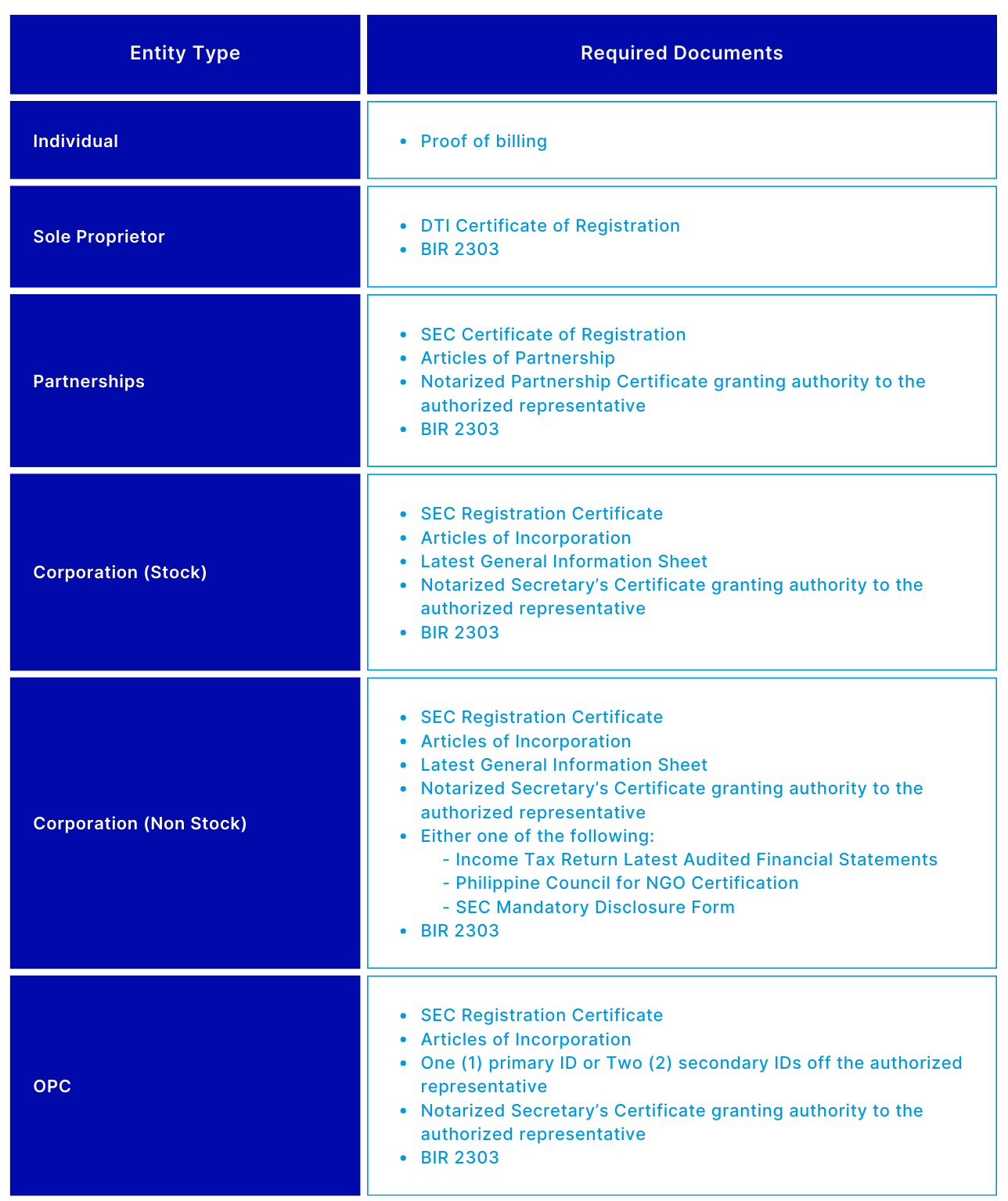




Submit BIR 2303 here.
Also, here are the steps to increase your chances of getting approved:
- Upload your products and services (at least 5) with complete description
- Link your business social media page in the Enstack App

Note that Credit/Debit Card activation are subject to review and approval, which can take up to 10 business days from the date all documents are submitted. Depending on the verification, additional documents may be required.
Failure to complete all necessary requirements within 30 calendar days from the application date, Enstack reserves the right to deny the application. You may re-apply anytime and ensure to accomplish all necessary documents.
Related Articles
How do I activate GCash on my webstore?
To activate GCash on your webstore, please send the following documents to hi@enstack.com, based on your entity type. Submit BIR 2303 here. Note that GCash activation are subject to review and approval, which can take up to 10 business days from the ...What are the different payment methods available on Enstack?
Enstack has several payment methods available to turn on and off to give you the flexibility to offer the payment methods you prefer. For example, if you want to avoid cash handling for orders or the risks associated with COD, you can opt to turn off ...When will my remittance be transferred to me?
Enstack will transfer remittance depending on the customer's payment options. Processing is every Tuesday and Friday but crediting may take up to 3 business days depending on the bank. Below is the list of remittance dates based on the payment ...How do I unlock Non-Cash Payments?
Becoming an Advanced user empowers your store further by giving you access to these following features: Non-Cash Payments Credit Card Payments (subject to additional requirements and verification) Unlimited Wallet Withdrawals To unlock non-cash ...Enstack List of Fees
Seller fees charged to users starting January 15, 2026 The updated seller fees are the following: Shipping Method Charge Type Payment Method Fee Paid By Standard Shipping Confirm & Complete Fee ALL 9.5% of Net Item Price (min ₱70, capped at ₱1,500)* ...